Using MCP Servers in Workflow Automations
Learn how to use MCP servers to simplify workflow automation, integrate modern tools, and ensure reliable, adaptive results on Workbird.
As automation evolves, so does Workbird. We’re entering a new phase of workflow automation where MCP servers and AI agents take center stage. While traditional workflow actions remain fully supported indefinitely, our focus is shifting toward MCP-based integrations because they’re faster to configure, easier to automate, and designed for the new generation of SaaS and enterprise tools.
This article explores how MCP servers fit into your Workbird workflows, how to set them up, how to define outputs, and what the default fields mean for your automation reliability.
Why Workbird Is Prioritizing MCP Servers and Agents
For years, automation has relied heavily on predefined actions—scripts or connectors that know how to talk to a specific API. While effective, this model can be rigid and requires ongoing maintenance.
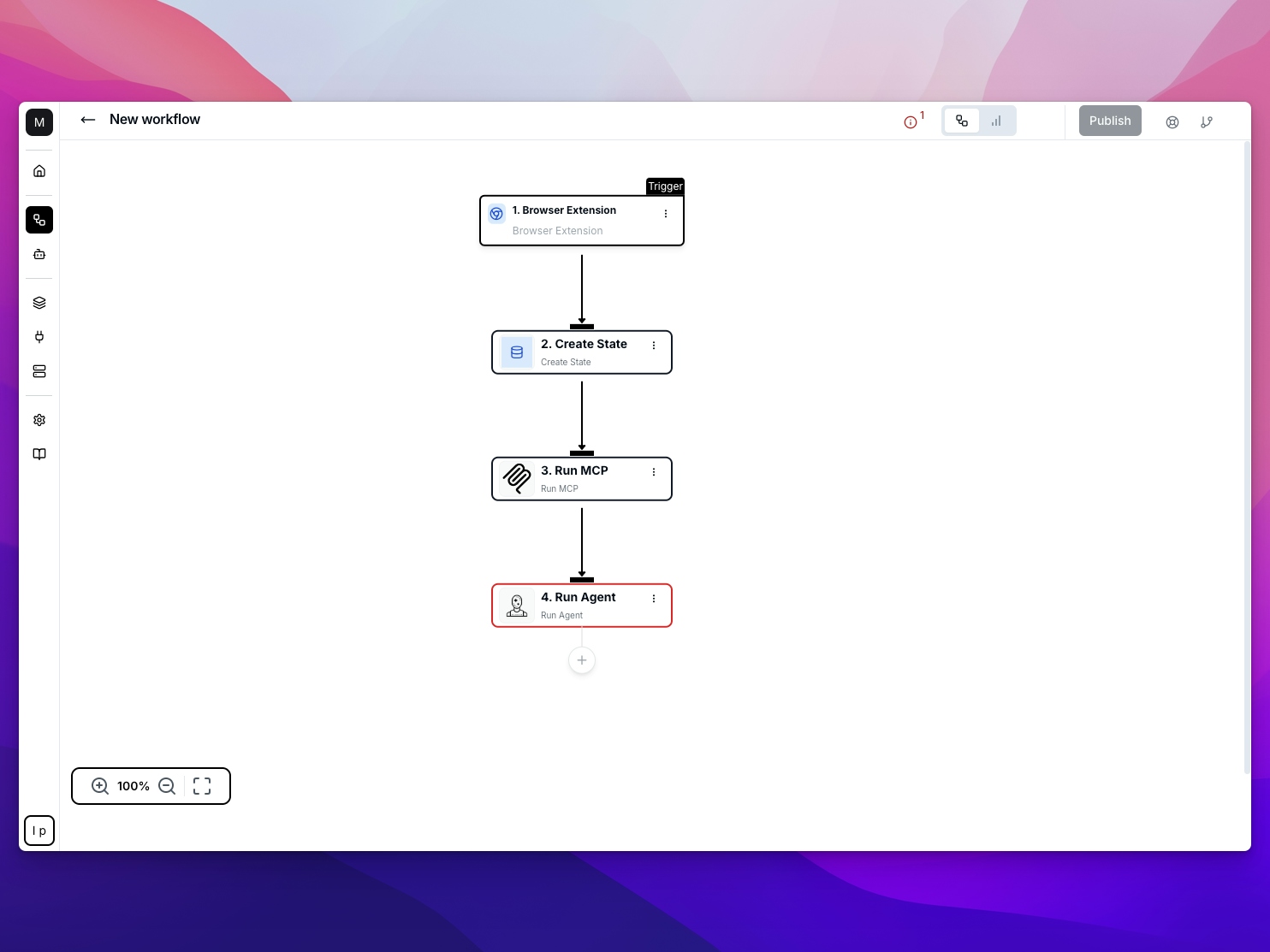
By contrast, MCP (Model Context Protocol) servers provide a standardized way for systems and AI agents to communicate. Instead of building and maintaining dozens of one-off integrations, you can interact with many services through MCP’s unified protocol. Modern SaaS platforms are rapidly adopting MCP because it:
- Reduces setup time and configuration complexity
- Simplifies secure API interactions
- Improves flexibility when updating or extending automations
- Enables direct collaboration between AI agents and tools
In short, MCP represents a more open, scalable, and AI-friendly way to automate.
Running MCP Servers Inside Workbird
Workbird allows you to integrate any MCP server into your workflow, provided it supports either:
- SSE (Server-Sent Events) – for continuous streaming responses, or
- HTTP connections – for traditional request/response workflows.
This compatibility ensures that whether your MCP server is handling data enrichment, scheduling, analysis, or content generation, it can plug directly into your automation flow.
Just like Cursor and Claude Desktop, Workbird provides a client interface for interacting with MCP servers with one additional advantages:
- It runs fully automated in the cloud, no software to install etc.
- You can use the output of the MCP servers to automate the rest of your workflow.
You can connect servers from:
- Smithery.ai’s MCP repository, which hosts a growing library of ready-to-use servers
- Custom configurations, allowing you to register your own MCP endpoints.
This means your automation can reach any MCP-enabled service in just a few clicks.
Creating MCP Connections
You have two equally effective ways to create MCP connections in Workbird:
- From within a workflow – This is perfect for rapid prototyping. As you build, you can instantly connect to an MCP server and test responses without leaving your workflow builder.
- From the MCP connections menu – This is better for managing multiple MCP integrations that you plan to reuse across workflows.
No matter which approach you take, Workbird automatically handles the client interface—establishing the connection, sending tasks, receiving responses, and making the results available to subsequent steps.
Using MCP Responses in Your Workflow
Workbird does more than just run MCP servers—it helps you use their responses intelligently. Once an MCP step executes, its output can be fed into any other part of your workflow. For example:
- An MCP server analyzing a document could pass its summary to an email action.
- An AI agent MCP could return a “success” signal that triggers a follow-up message or report.
- A data enrichment MCP could fill custom fields for later decision logic.
This flexibility transforms Workbird from a linear automation tool into a responsive, adaptive workflow engine.
Defining Response Fields
Every MCP step in Workbird can be tailored to return exactly the information you care about. In the Response Fields section, you can:
- Click Add custom field
- Provide a key, label, type, description, and mark whether the field is required
This ensures the workflow only succeeds when it receives complete and correct data.
If a required field isn’t present in the MCP’s response, Workbird marks the run as failed. This is critical for maintaining workflow accuracy and consistency.
Understanding Default Output Fields
To make configuration easier, Workbird includes a predefined set of default output fields. These fields ensure every MCP step communicates results clearly and consistently—whether it succeeded, failed, or needs more information.
Here’s what each default field means:
Default Fields Explained
1. Was the execution successful (success)
- Type: Boolean
- Meaning: Shows whether the MCP server completed its task successfully.
- True → The task succeeded.
- False → The task failed.
2. Success message (success_message)
- Type: Text
- Meaning: A brief message summarizing what was accomplished successfully.
- Purpose: Makes workflow logs and reports easier to read.
3. Failure reason (failure_reason)
- Type: Text
- Meaning: Explains exactly why the task failed and how to fix it.
- Purpose: Useful for debugging or adjusting workflow logic.
4. Require additional information (require_additional_information)
- Type: Boolean
- Meaning: Indicates whether more data is needed before continuing.
- True → More input required.
- False → Ready to proceed.
5. Additional information (additional_information)
- Type: Text
- Meaning: Describes what details or data are missing and needed to continue.
- Purpose: Helps guide the user or another agent to provide the missing context.
Only one field—Was the execution successful—is mandatory by default, but you can adjust the required status of any field depending on your workflow’s sensitivity and logic.
Example Use Case: AI Content Review
Imagine you’ve built a content review workflow in Workbird that uses an AI MCP server to evaluate articles for tone and compliance.
- The MCP step sends the article text to the AI agent.
- The MCP server returns:
- success = true
- success_message = “Article passed compliance review.”
- The next step uses that success message to notify the content team automatically.
If the AI MCP server had instead returned success = false and a failure_reason, the workflow could automatically route the article for manual review instead. The structure of these responses keeps automations predictable, traceable, and actionable.
The Future of Workbird Workflows
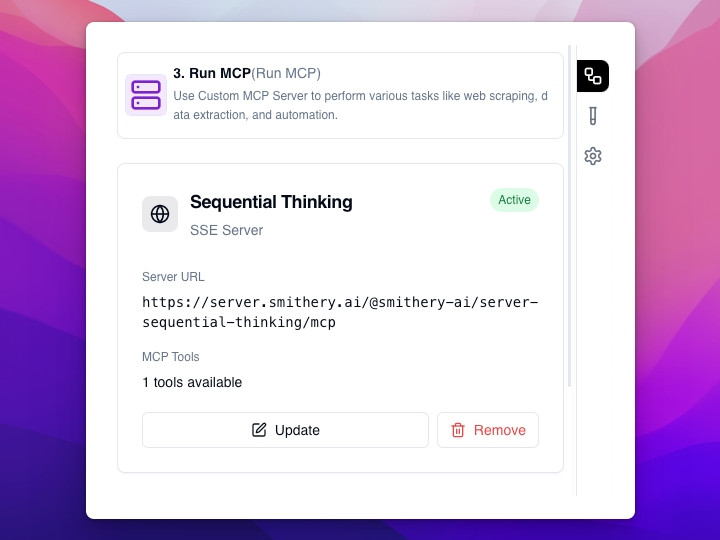
With MCP servers and agents integrated into Workbird, we’re moving beyond rigid automation toward intelligent orchestration. Instead of static triggers and actions, workflows become dynamic systems that interact with AI, adapt to real-time feedback, and bridge multiple services seamlessly.
- Traditional actions remain supported for stability and backward compatibility.
- MCP servers bring agility, transparency, and deeper automation potential.
- AI agents add reasoning and adaptability to handle complex decisions.
Together, they form the foundation of Workbird’s next generation of workflow automation—smarter, simpler, and infinitely extensible.