Using AI Agents in Workflows Automation
Discover how Workbird’s AI agents automate tasks, connect to hundreds of tools, and act as intelligent employees within powerful workflows.
In the modern automation landscape, AI agents are becoming essential to how teams build, scale, and optimize workflows. Within Workbird, agents serve as intelligent, adaptable components that can reason, respond, and make decisions as part of your automation—complementing or even replacing traditional actions and static integrations.
Just like with MCP servers, Workbird is prioritizing AI agents as a first-class part of workflow design. Agents make automation simpler, more conversational, and deeply flexible—without requiring technical configuration or custom code.
Why AI Agents in Workbird?
Traditional actions are powerful but rigid: they perform fixed tasks according to pre-set parameters. AI agents, on the other hand, think in context—they can understand natural language, adapt to new information, and interact dynamically with other parts of a workflow.
Key advantages of agents in Workbird include:
- Simplified setup — no coding or manual API connections
- Adaptive logic — agents respond based on task context
- Cross-tool intelligence — easily link insights across apps and data sources
- Seamless automation — agents can trigger, reason, and act in one flow
- Tool integration — agents can connect to hundreds of SaaS tools like ClickUp, Google Calendar, Notion, Slack, and more
And while actions remain permanently supported for compatibility, AI agents represent the next evolution—where workflows not only run but think.
Running Agents Inside Workbird Workflows
Agents can be used as steps within any workflow. When added, they act as autonomous components that can process information, execute reasoning, and return structured responses to drive the next workflow steps.
You can connect an agent from:
- Directly inside the workflow builder, perfect for when you’re building an adaptive flow that needs reasoning capabilities.
- The agent connections menu, if you plan to reuse an agent across multiple workflows.
Unlike MCP servers, agents don’t rely on an external repository like Smithery.ai. Instead, they’re created and configured entirely within Workbird, making them faster to deploy and easier to customize for your organization’s needs.
Giving Agents Access to Your Tools
Agents in Workbird can integrate with hundreds of SaaS tools, giving them real-world capabilities beyond text or logic. You can securely connect agents to your existing apps—like ClickUp for task management, Google Calendar for scheduling, or CRM tools for customer interaction—allowing them to act as true digital coworkers.
For example:
- An agent can check your Google Calendar before booking meetings.
- Another can create tasks or update statuses in ClickUp.
- A specialized sales agent can log leads directly into your CRM.
This deep tool integration empowers agents to perform meaningful, context-driven work just like a human team member workforce would.
Creating Employee-Like Agent Profiles
Workbird allows you to create detailed agent profiles, each functioning like an employee with its own role, responsibilities, and step-by-step instructions for how to perform its job.
You can define:
- The agent’s core responsibilities
- Its specialized skills or data access
- Detailed instructions for how it should approach specific tasks
- Which tools or workflows it’s connected to
This makes agents not just automated bots, but predictable, trainable digital teammates that fit seamlessly into your organizational structure.
Running Agents Standalone, via API, or in Workflows
Agents are highly flexible in how they operate. You can:
- Run them standalone, directly from their configuration page
- Trigger them via the Workbird API, integrating them into your external systems or apps
- Use them inside workflows, chaining multiple agents together to form complex, intelligent automation sequences
Using multiple agents in a single workflow allows you to create an organized, predictable digital workforce, where each agent focuses on a specific task and passes its results to the next. For example:
- A data-collection agent gathers information.
- A processing agent analyzes it.
- A reporting agent compiles a summary and delivers it to the right channel.
This handoff system enables workflows that resemble coordinated teamwork—structured, repeatable, and efficient.
Defining Agent Response Fields
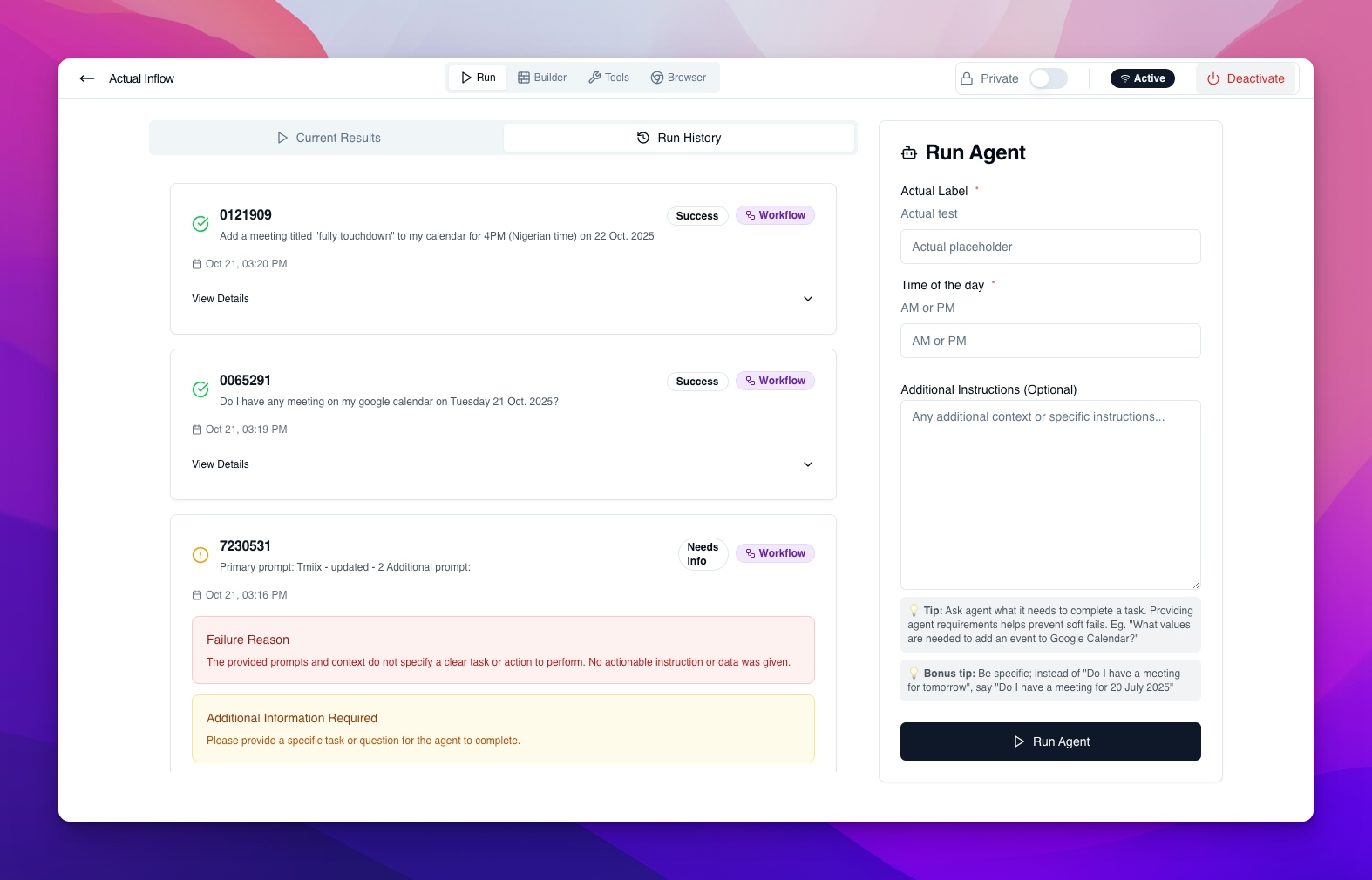
Each agent step in Workbird allows you to define the structure of its response using custom fields. These fields tell the system what to expect from the agent and help you use the output precisely in later steps.
To define response fields:
- Click Add custom field in the agent configuration.
- Provide the key, label, type, description, and specify whether the field is required.
If the agent’s response doesn’t include all required fields, the workflow will automatically mark that step as failed, ensuring reliability and clear error reporting.
Understanding Default Output Fields for Agents
Workbird provides a set of default output fields for agents. These fields ensure that every agent’s response is structured, consistent, and actionable—no matter how complex the task.
1. Was the execution successful (success)
- Type: Boolean
- Description: Indicates whether the agent successfully completed the assigned task.
- True → The task was completed successfully.
- False → The task failed.
2. Success message (success_message)
- Type: Text
- Description: A brief message summarizing the successful outcome of the task.
3. Failure reason (failure_reason)
- Type: Text
- Description: Explains why the agent couldn’t complete the task and suggests possible solutions or next steps.
4. Require additional information (require_additional_information)
- Type: Boolean
- Description: Indicates whether the agent needs more data before continuing the workflow.
- True → More input or context is required.
- False → The agent has enough information to proceed.
5. Additional information (additional_information)
- Type: Text
- Description: Specifies what extra context, data, or input the agent needs in order to continue the workflow.
The “Was the execution successful” field is required by default, as it defines whether the workflow should continue or halt. The other fields help clarify outcomes, support human understanding, and maintain transparency within automated processes.
Example Use Case: Intelligent Ticket Triage
Imagine a support automation workflow in Workbird powered by an AI agent:
- A new support ticket enters the workflow.
- The AI agent reads the message and determines its category—billing, technical, or feedback.
- The agent returns a structured response:
- success = true
- success_message = “Ticket categorized as ‘Billing’.”
- The workflow uses this response to route the ticket to the correct team automatically.
If the agent can’t classify the ticket confidently, it might return:
- success = false
- require_additional_information = true
- additional_information = “Please provide the customer’s account ID.”
This kind of intelligent branching is what makes agent-driven workflows so powerful.
The Future of Automation in Workbird
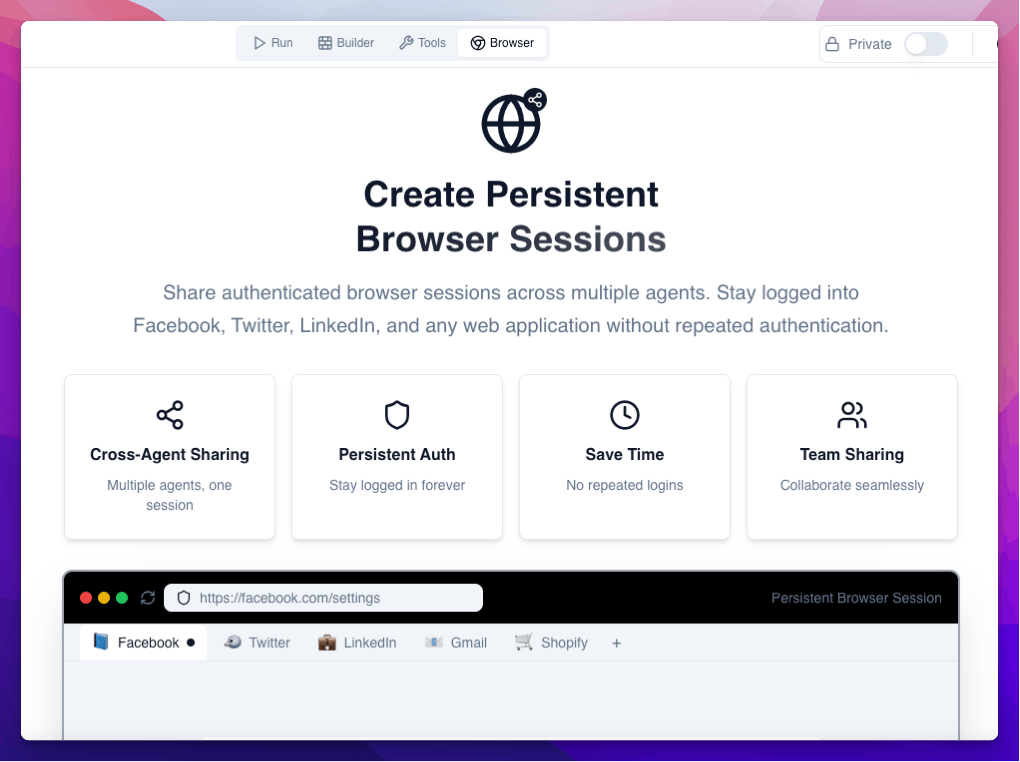
By supporting both MCP servers and AI agents, Workbird is redefining automation. Traditional actions are staying for full compatibility, but the future belongs to contextual, intelligent automation—where agents and protocols like MCP handle reasoning, integration, and execution seamlessly.
- Agents bring adaptive intelligence and cross-tool access.
- MCP servers bring standardized connectivity.
- Actions provide stability and backward support.
Together, they form the three pillars of Workbird’s next-generation automation platform—giving teams a smarter, simpler, and infinitely more capable way to work.